Overview
The ISDN CAPI LAN Server (ISLA) provides a software solution for
accessing ISDN services from multiple computers in any small office/home
local area network environment via an ISDN server running on one computer.
The number of users supported is only limited by the capabilities of
your server. ISLA can provide Windows 9x/ME, Windows NT/2000/XP work group
users with ISDN CAPI 2.0 access as long as they are running a TCP/IP stack.
The current version supports 32 Bit ISDN CAPI applications, that make use
of the CAPI2032.DLL application interface and 16 Bit ISDN CAPI applications
using the CAPI20.DLL application interface.
Access to the 16-Bit CAPI20.DLL is limited to one application per client
at a time.
ISLA does not provide virtual COM-Ports for ISDN access.
ISLA supports internal connections between clients for local comminucation external without ISDN access. Up to 15 simultanous connections are supported.
Special features enable software designed for one ISDN controller to make efficient use of multi-line controllers.
For PPP/Internet access via ISDN ISLA comes with a built-in VPN server. Without installing any special software on clients, clients can connect to providers using the VPN adapter of the standard dialup networking software.
ISLA can monitor all outbound calls setup through ISLA and all incoming ISDN calls.
For ISDN cards with build-in T.30 FAX support ISLA can operate as a FAX server. Received FAXes are saved in TIFF (G3 FAX) format suitable for many viewers (e.g. Imaging for Windows, IrfanView). Received faxes can be printed immedeatly, optionally suppressing printing of faxes from unknown senders or matching defined sender ID patterns.
The ISDN CAPI LAN Server (ISLA) runs as a standard ISDN CAPI 2.0 application on a computer running Windows 9x/Me or Windows NT. Because of this, ISLA is completely hardware independent and can be used with any CAPI compliant active or passive ISDN card.
The ISDN CAPI LAN Server (ISLA) comes with an integrated Least Cost Router for automatic, time depended selection of a network provider. With Least Cost Routing you can optimize the routing of all ISDN connections from application software running on clients and the server itself.
The ISDN CAPI LAN Server Software (ISLA) is Shareware
Registration details you will find in order.txt.
Installation
- Requirements
-
- Windows 9x/ME or Windows NT 4.0/2000/XP computers
- Working ISDN CAPI 2.0 driver software.
- Local area network configured for TCP/IP
- for VPN and T-Online Support:
Winsock2 and MSDUN 1.2 Update on Win95a and Win95b clients. - for Windows ME Clients an update is required for using the VPN Adapter. Without this update the called number is not sent to the server. Microsoft Knowledge Base Article 278031
- Installation of ISLA server
-
- Run the ISDN CAPI LAN Server installer.
- Start the ISDN CAPI LAN Server.
- As pre configured, the CAPI server as well as the VPN server will be started. An active VPN server is marked by the symbol VPN on the ISLA status window.
- The FAX server can be enabled through the Preference dialog. An active FAX server is marked by the symbol FAX on the status window.
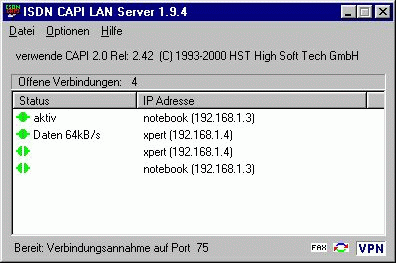
- Installation of ISLA client
-
- For PPP/Internet access no special client software is required.
- Windows 9x/Me:
Install the Dialup networking software of Windows. For Win95A and Win95B the Winsock2 and Dialup Networking Updates (msdun12.exe) are required to get VPN support on the client.
Windows NT 4.0:
Use the RAS Setup to configure at least one RASPPTP device. - Configure a new connection. As device choose the Microsoft VPN adapter.
- For the host name or IP address enter the name or IP address of the
computer running ISLA. After a space specify the phone number of your
provider. e.g. for ISLA running on 192.168.1.1 and dialup of T-Online
in Germany:
192.168.1.1 0191011
- Windows 9x/Me:
- For ISDN CAPI applications:
Copy the client installation program ISLACLI.EXE to client system and start it.
The program copies the CAPI2032.DLL, CAPI20.DLL to the DLL directory of your windows system.
The additional program CAPIWARN.EXE informs a user at the client in case the ISLA server becomes unavailable. - If client and server are in the same broadcast domain, a client will locate the server automatically. If more than one server is available the client will connect to the server with the lowest number of open connections. Otherwise choose one of the following three methods for the client to locate the ISLA server:
- If you run a domain name server for your LAN, you can add a CNAME entry
CAPISERVER for the ISLA server.
-or-
Use the notepad editor to add a line with the server IP address and name CAPISERVER to the C:\windows\hosts or C:\winnt\hosts file of the client. If the file doesn't exist create it. E.g.:
192.168.1.254 CAPISERVER
If you have already defined an entry with another name add CAPISERVER as an alias, e.g.
192.168.1.254 bigboss.mydomain.com bigboss CAPISERVER
-or-
Remove in the provided file CAPI2032.INI the ; from the Server= line and change the word CAPISERVER to the name or real IP address of the ISLA server. Copy the modified CAPI2032.INI file to the C:\windows or C:\winnt directory of your clients.
- For PPP/Internet access no special client software is required.
- Using ISLA for application on the server itself
-
If you install the ISLA client on the server itself, the installer replaces the CAPI2032.DLL and CAPI20.DLL provided by your ISDN card with its own DLL's. The original DLL's are saved in the installation directory of ISLA and restored on uninstalling the ISLA client or server.
If you have configured access control in ISLA, allow 127.0.0.1 (localhost) to use ISLA. Otherwise applications running on the server are not allowed to open ISDN connections via ISLA. - Running ISLA server as an NT/2000/XP Service
-
ISLA can be installed as a service on Windows NT/2000/XP for
background operation without a user interface.
Set up the desired configuration using the ISLA program. The service expects the ISLA configuration (stored in ISLASRV.INI) in the same directory as the executable. It is read at start of service. The start menu entries for the ISLA service execute the following commands:
ISLA4NT -install
installs and automatically starts the service Windows startup. The service can be started and stopped manually through the service control panel.
ISLA4NT -remove
stopps and removes the ISDN CAPI LAN Service. - Using the ISLA Software with ISDN controllers for multiple ISDN lines
-
ISDN Multicontrollers (e.g. AVM C4) for multiple ISDN lines map each basic rate access to a new controller. Most available ISDN Software for the CAPI interface supports only one controller to avoid a complicated user interface. The ISLA Software supports the operation of ISDN multicontrollers with special features.
- Specifying the Controller at the client side
Each client can specify a controller replacing the use of controller 1 by adding an entry Controller=<n> to CAPI2032.INI. It forces communication with controller n in place of controller 1. - Creating a MSN to controller mapping
By defining the mapping between MSN and controller an application can select a controller for outgoing connections by choosing a local MSN. - Forwarding requests to listen for incoming calls to all controllers
A request to listen for incoming calls sent to one controller can be forwarded to all controllers. The feature enables applications sending a listen request only to controller 1 to handle incoming connections on all controllers.
Feature 1 is totally invisible for the client software. Features 2 and 3 require a transparent usage of the PLCI (connection identifier assigned by the CAPI software) in the application. Works for most CAPI software, but a software may fail if it checks the PLCI for the returned controller number.
- Specifying the Controller at the client side
Users Guide
Overview
- The provided CAPIinfo program tells you what CAPI is used by a node and reports the available features. The program can locate and monitor available ISLA servers on your LAN.
- The CAPI20.DLL operates as an interface to CAPI2032.DLL. It is limited to one application access to CAPI20.DLL at a time.
- Only one VPN server can run on a machine. Therefore if the Microsoft VPN server is already activated, the VPN server of ISLA will fail. Stop and disable any other VPN server, if you want to make use of the ISLA VPN server.
- For WfW 3.11 clients the subdirectory client16 contains a CAPI20.DLL based on MSTCP/IP winsock.dll. Therefore it can not be used with software that replaces the winsock.dll, e.g. T-Online software.
- For shared Internet access from LAN clients I recommend CAPRI32 (available at www.hanewin.de).
Menus
- File
- View log
- displays a log of all outgoing connections
- Exit
- terminates the program
- Options
- Preferences
- to define program settings.
- If IP address resolution is enabled ISLA will try to resolve and display the names of the connected clients. Enable this option only if you have a hosts file or name server on your LAN.
- ISLA can log all connections in a file. A new log file is created automatically every month.
- The language can be English or German.
- The CAPI server operates over TCP. ISLA listens on TCP Port 75, however the port can be changed to any other value.
- If enabled, ISLA will respond to server lookup requests. Requests from filtered clients are always ignored.
- ISLA supports the operation of ISDN controllers for multiple lines
with special features. The features enable application software
supporting only one controller to make use of the additional controllers.
Automatic selection of a controller based on the local MSN requires the mapping between MSN and controller number. A mapping is created by appending a controller number to the MSN using a separating #.
Example: 74575642 is an MSN forController 3: 74575642#3
A request to listen for incoming calls sent to one controller can be forwarded to all controllers. The feature enables applications sending a listen request only to controller 1 to handle incoming connections on all controllers. - For internal connections all local numbers must be specified. ISLA emulates an additional controller for internal connections and redirects connections to local destinations to this controller.
- The VPN server for PPP connections can be disabled (e.g. if running on a NT server with Microsoft's VPN server).
- A default calling MSN (number) for the VPN clients can be defined here.
A client can overwrite this MSN by appending a MSN to the dial string,
e.g. desired local MSN 1234567
192.168.1.1 0191011/1234567 - The fax dialog entries are enabled only if the CAPI implemenation supports T.30 fax.
- ISLA can accept faxes on the specified MSNs or all MSNs of your ISDN
access. Only calls from ISDN service FAX Gr. 2/3 (17), Telephony (16),
Audio (4) or Speech start the fax receiver. Incoming data connections
can use the same MSN without any conficts.
By specifying a bit mask after the MSN fax reception can be enabled for certain ISDN services only.
e.g. 74575642,0x20000 will accept faxes only with service FAX Gr. 2/3 on MSN 74575642. - A directory for saving received faxes can be specified.
- Optionally ISLA can receive faxes concurrent on both B channels of your ISDN card.
- A received fax can be printed immedeatly on the default printer.
- ISLA saves received faxes in TIFF (G3 FAX) format. If the TIFF option is disabled, ISLA will save the faxes in the ISDN CAPI specific SFF format.
- ISLA can announce new faxes by a popup window. To view a received
fax, click on the fax icon of the popup window or on the fax
icon in the log.
After fax reception ISLA can execute a command with the following argument
substitutions: %C calling number, %D called number, %F full name of saved
fax file, %P number of received pages, %I fax sender identification.
With the sms program you can announce a new fax via SMS.
With the blat software you can set up a Fax to email server:
"Blat is a Public Domain Windows NT console utility that sends the contents of a file in an e-mail message using the SMTP protocol. Blat is useful for creating scripts where mail has to be sent automatically (CGI, backups, etc.)"
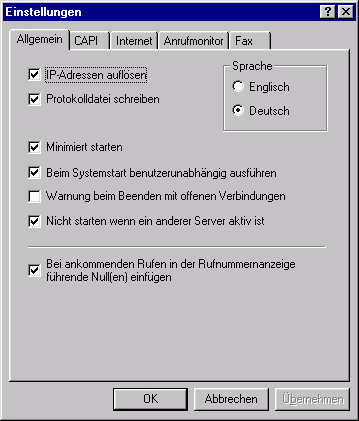
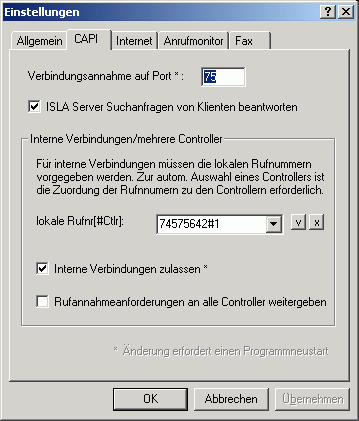
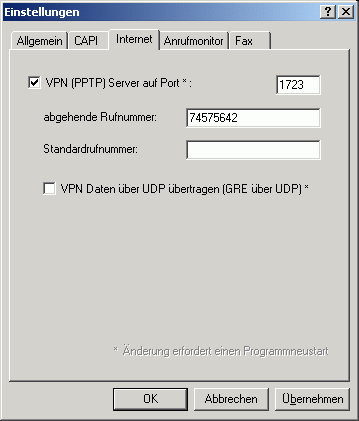
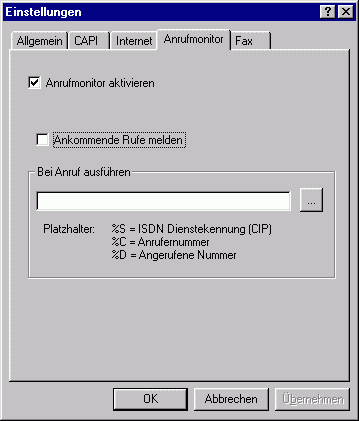

- Least Cost Routing
-
configures least cost routing. Separate tables can be configured for long
distance, international and mobile calls during normal days or weekend/holidays.
A table consists of entries defining the starting time and a provider number. Further entries with later starting times and other providers switch to this provider. A starting time without a provider number disables further use of a provider from this time on.
The least cost router comes preconfigured for the german numbering scheme and the major german providers. With the edit configuration menu, it can be adapted to other schemes. - Filter
-
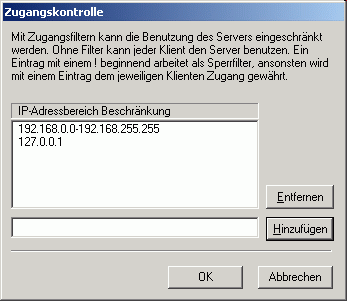
controls access to the ISLA server. Without any entry ISLA can be accessed from any IP address. If you define one or more filter entries, the filter list is scanned sequentially for a match. Normal entries grant access to matching clients. Entries starting with a ! reject matching clients.
You can further restrict the access of clients to incoming or outgoing connections only by appending the keywords !talk or !listen.
Access to the VPN server can be disabled on an IP address basis with the keyword !vpn.
e.g. the following entries grant access to all clients within the net 192.168.1 except host 192.168.1.10. 192.168.1.8 will not be informed of incoming calls:
!192.168.1.10
192.168.1.8 !listen
192.168.1.0,255.255.255.0 - Dial blocker
- With the dial blocker you can inhibit connections to numbers starting with specified digits.
- Help
- Topics
- starts a HTML browser displaying the manual.
- Register ISLA...
- prompts for the license key and your name, company. Check the Info menu to find out if the license information was accepted.
- About ISLA...
- displays program copyright and version information.
Support
The latest version of ISLA is available on www.hanewin.de.Please mail comments, questions, problems to .