LibreELEC supports "tethering" via Wifi for supporting a mobile as remote control.
"Tethering" is enabled under LibreELEC network options by
enabling the "tethering" option, define your SSID name for the Wifi access
point and change the password to an individual value.
It creates a new interface "tether" and assign it an IP address 192.168.0.1.
Wifi clients will receive via DHCP protocol IP addresses
starting from 192.168.0.2, gateway 192.168.0.1, dns server 8.8.8.8
This works fine, but:
with tethering enabled we get a second network in our LAN that is not
directly connected to the router.
Because of NAT Wifi clients are not addressable from the local 192.168.1.x
network.
This could be solved by a Wifi access point bridged to ethernet.
It avoids NAT and a second network.
We only need the Wifi access point and have to avoid the tether interface created by connman.
With the ip tool we can create a bridge interface and configure a bridge between eth0 and wlan0.
- Use the LibreELEC network setup to configure a static ip address and a gateway address for the ethernet interface.
- Use the LibreELEC network setup to enable tethered and setup a Wifi access point.
- Login via ssh and create a script with the following contents or download my script
bridge.sh
wget http://r.hanewin.net/bridge.sh - What it contains:
#create bridge interface br0
ip link add name br0 type bridge
ip link set br0 up
#assign eth0 to br0, eth0 must be up
ip link set eth0 up
ip link set eth0 master br0
#extract and save eth0 ip-address and gw
eth_ip=`ip addr show eth0 | awk '/inet / {printf("%s", $2)}'`
eth_gw=`route -n | awk '/^0.0.0.0/ {printf("%s", $2)}'`
#move addresses from eth0 to br0
ip addr del $eth_ip dev eth0
ip addr add $eth_ip broadcast + dev br0
# add new default route
route add -net default gw $eth_gw
# add wlan interface to bridge br0
ip link set wlan0 master br0
- Run it for a test
chmod +x bridge.sh
./bridge.sh
because ip addresses are modified, it will drop your ssh connection, reconnect and check ip addresses. If ssh access fails something went wrong and you have to reboot. -
If all is ok, LibreELEC should show a bridge interface with the static ip address and a default route with the defined gateway using interface br0. eth0 must show no ip address, or access will fail, e.g.
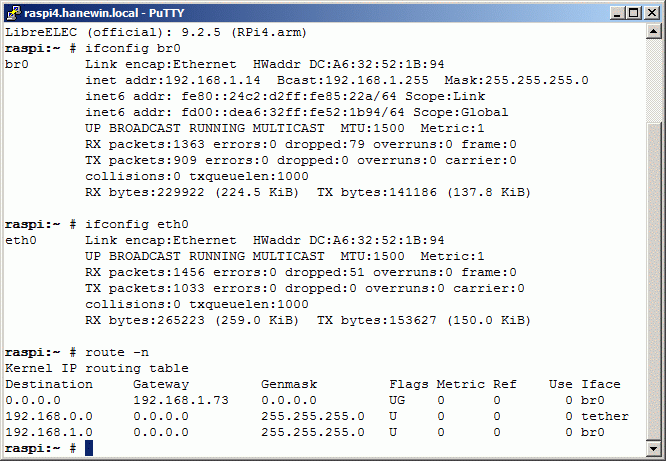
- Test the bridge setup with Wifi clients, if all is ok, move bridge.sh to folder .config
- To run it on boot append the line
/storage/.config/bridge.sh
to .config/autostart.sh -
To avoid connman configuring the br0 interface, add ",br" to the
NetworkInterfaceBlacklist in file
/storage/.config/connman_main.conf
The eth0 interface must have a static ip address otherwise connman dhcp client will refresh the address.